People living in Silicon Valley are spoiled. With 3G data speeds, I’ve been able to rely on Google Maps for most trips outside the daily commute. However, as the Arizona trip approached, I knew that one lousy data connection and I was going to be lost. With that in mind, I purchased the Navigon GPS app for the iPhone.
Fortunately, I did not wait until the last minute because downloading the app and its associated maps took a long, long time. Besides the map, there is an additional 194.8 MB of required files. I pretty much had to leave the iPhone alone and let it pull down maps overnight for all the states I was going to be traveling in–California, Nevada and Arizona. If you discover that you were missing maps, like I did, then pray that the hotel you are staying in offers a fast Wi-Fi connection. The Courtyard Page at Lake Powell really saved me when I discovered the night before I was heading out that I was missing the Utah map.
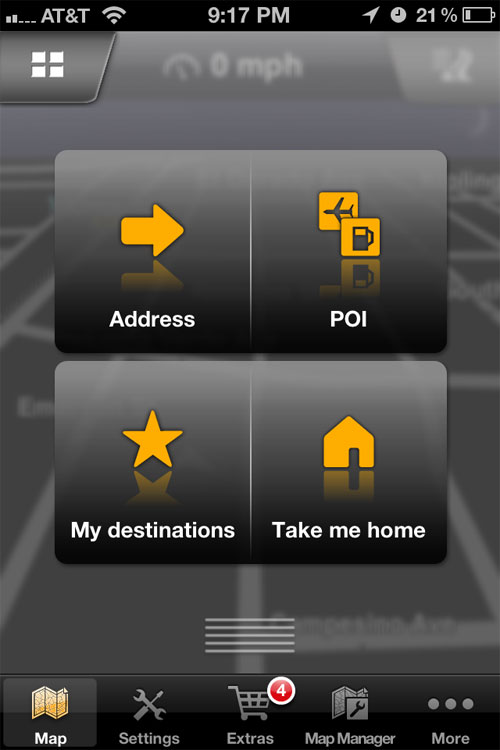
For the most part, the Navigon app is somewhat straightforward. However, if you are accustomed to entering free-form addresses into Google, then Navigon’s approach of requiring the user to select a state, then a city, then a destination may feel archaic. I experienced a slight learning curve in terms of getting acclimated to the voice directions. Took a couple tries at first to get on the highway, but once I achieved that milestone, I didn’t experience any further problems. The issue was that I was not used to thinking in terms of feet, so I had some difficulty at first in gauging how far away the next turn was coming.
At the Grand Canyon, the Navigon app was indispensable. Since the Grand Canyon Village does not have a traditional urban grid layout, figuring out which direction I was heading was not obvious, especially at night. The Navigon app took me from the highway to the hotel entrance without problems. The only hiccup I encountered was when heading out along the Desert View Drive. I always ended up at the Grand Canyon Visitor Center without the Navigon app telling me to turn right before the parking lot.
Two other problems I encountered were entering GPS coordinates for The View Hotel in Monument Valley and finding a place to eat in Page, Arizona. To learn how to enter GPS coordinates, I had to depend on Google. Google told me that More > Coordinates would lead to the form for entering GPS coordinates. Not the Addresses or POI button, but the unintuitive More button. The POI button is for selecting a hotel or restaurant nearby or in a city. If the establishment is not in the Navigon database, you can perform a local search using Google. Using the local search option lead me to the wrong place while I was in Page, Arizona. If the Navigon app was integrated with Yelp or TripAdvisor, I would have like it even better.
As it turned out, the Navigon app was absolutely indispensable. I’m not sure that I ever saw the 3G icon show up during the trek. I was mostly on EDGE, which is not much better than no connection at all. And, of course, don’t forget to bring a phone charger.
One response to “Navigon iPhone GPS App Review”
[…] this afternoon and it was able to re-route as I took a U-turn to avoid traffic. I already have the Navigon app, however I like the Maps app much better already. The strength of the Maps app is that it […]